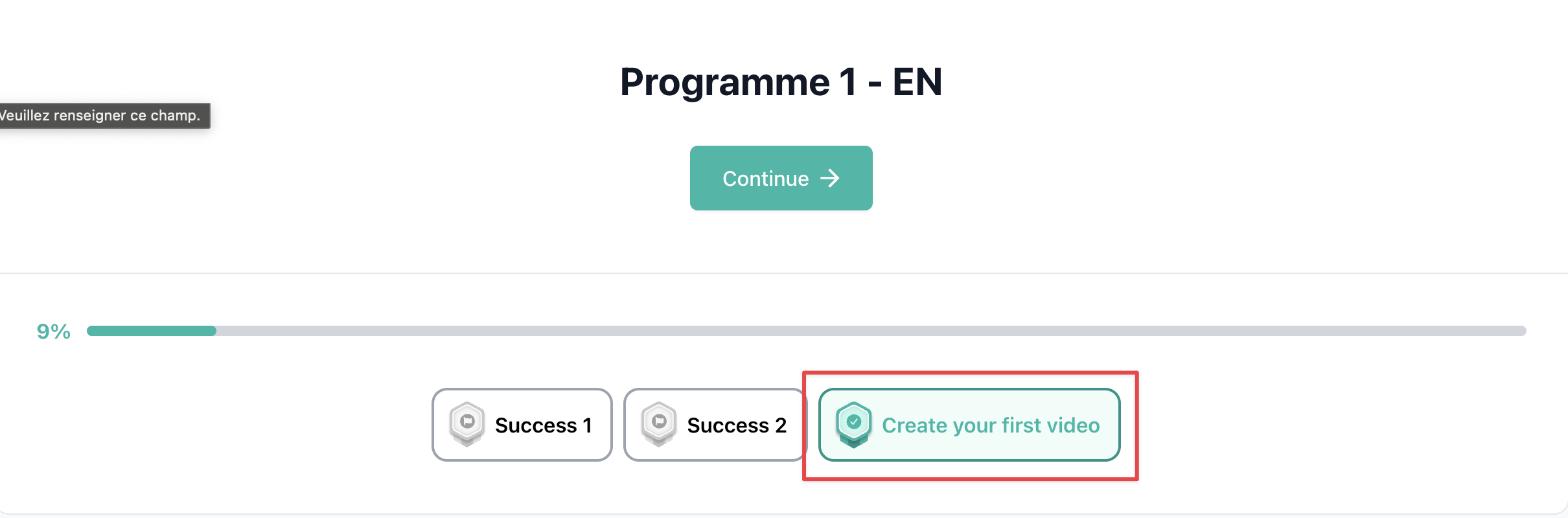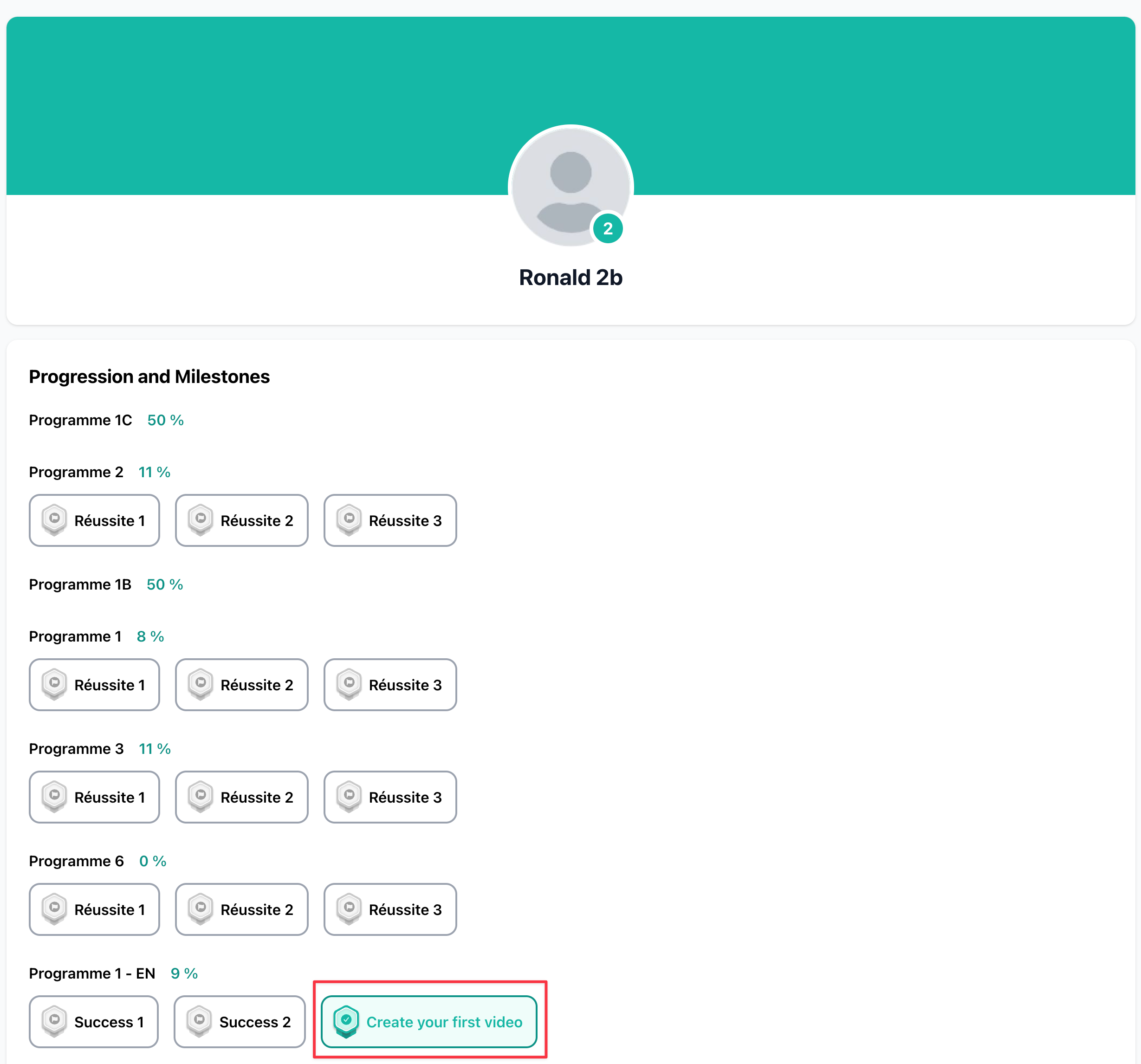Create a step "Milestone"
Milestones are a type of steps that allow you to mark the key intermediate achievements in your program.
For each Milestone, a badge is displayed in the program so that your members can see their next goal every time they log in.

Here are some examples of Milestones:
- Make your first sale
- Master Skill A
- Create your first video
- Contact 10 prospects
- ...
- Request proof (file, screenshot, ...) from your members to validate their progress
- Request a testimonial from your members when they have validated this step.
Step 1: Click on "Add a step" in the relevant lesson

Step 2: Select the "Milestone" step

Step 3: Name your step and add a description if you want

Step 4: Activate the option to request proof from your members if you wish
Your members will be required to upload a file (screenshot, video, PDF, ...) to prove the Milestone has been achieved.
You will then receive a notification to validate the file provided.

Step 5: Activate the option to request a testimonial from your members if you wish
- Activate the option to trigger the testimonial request at this step
- Modify the text to be displayed when requesting a testimonial

Please note that you can offer your members a bonus offer in exchange for a testimonial (a free program, free coaching, ...)
Click here to find out more about how to collect testimonials with SchoolMaker.
Step 6: Select a coach responsible for correction if you want
Click here to find out more about the coach responsible for corrections.

Step 7: Publish and save your step

What happens on the member's side?




Click here to find out more about how to collect testimonials with SchoolMaker.